Print Manager Plus® 9.0 can be easily engineered, installed and administered for a work group.
Note: When no Active Directory or Ldap is detected the Print Manager Plus interface removes all references to fields and functions that would need them and reconfigured for a work group environment.
Primary and Satellite Installations
Operating Systems Supported: Windows Server 2012R2, 2016, 2019, 2022, 2025 and Clustered Server. Windows Workstation 10/11.
.Net 4.6.2 minimum requirement on all installations.
Permissions needed for Work group Installation
LOCAL ADMINISTRATOR: Needed for monitoring local queues on the installed Systems and cross-network authentication for workstations with installed tracking and printing services for connecting to the SQL DB.
For full descriptions of permissions needed for Print Manager Plus please follow the below link.
PERMISSION LEVELS NEEDED FOR INSTALLATION AND OPERATION OF PRINT MANAGER PLUS
Print Server Based Workgroup Supported
Supports Printing via Windows Print Server from: Windows, Mac, Linux, Unix, and all other systems.
Includes Microsoft SQL Express
Installation will by default install and configure SQL Express Database which supports up to 10,000 Print jobs per day on a single, or multiple server and workstation setup.
SQL Server Supported
Supports Enterprise installations of database to existing network Microsoft SQL Server 2008 through 2022. Standard, Enterprise or Datacenter Editions recommended when printing more than 10,000 print jobs per day.
Authentication Supported:
Print jobs routed through a Windows Print Server and Workstation will be audited no matter the originating operating system. Once the print job has spooled through the print driver, auditing of network sources is completed integrating with:
> Workgroup Setup using Local Username and Password of local workstations.
> Custom Usernames and Groups created in Print Manager Plus.
Mobile Printing Supported (Premium Edition)
Through the web portal, users can log in from inside or outside of the intranet. Once they log in using their credentials, they are walked through a simple wizard that allows them to upload or select an existing document, choose a printer and print options, and then submit the print job for printing via any browser, iPad App, Windows Driver and Chromebook using Gdoc authentication.
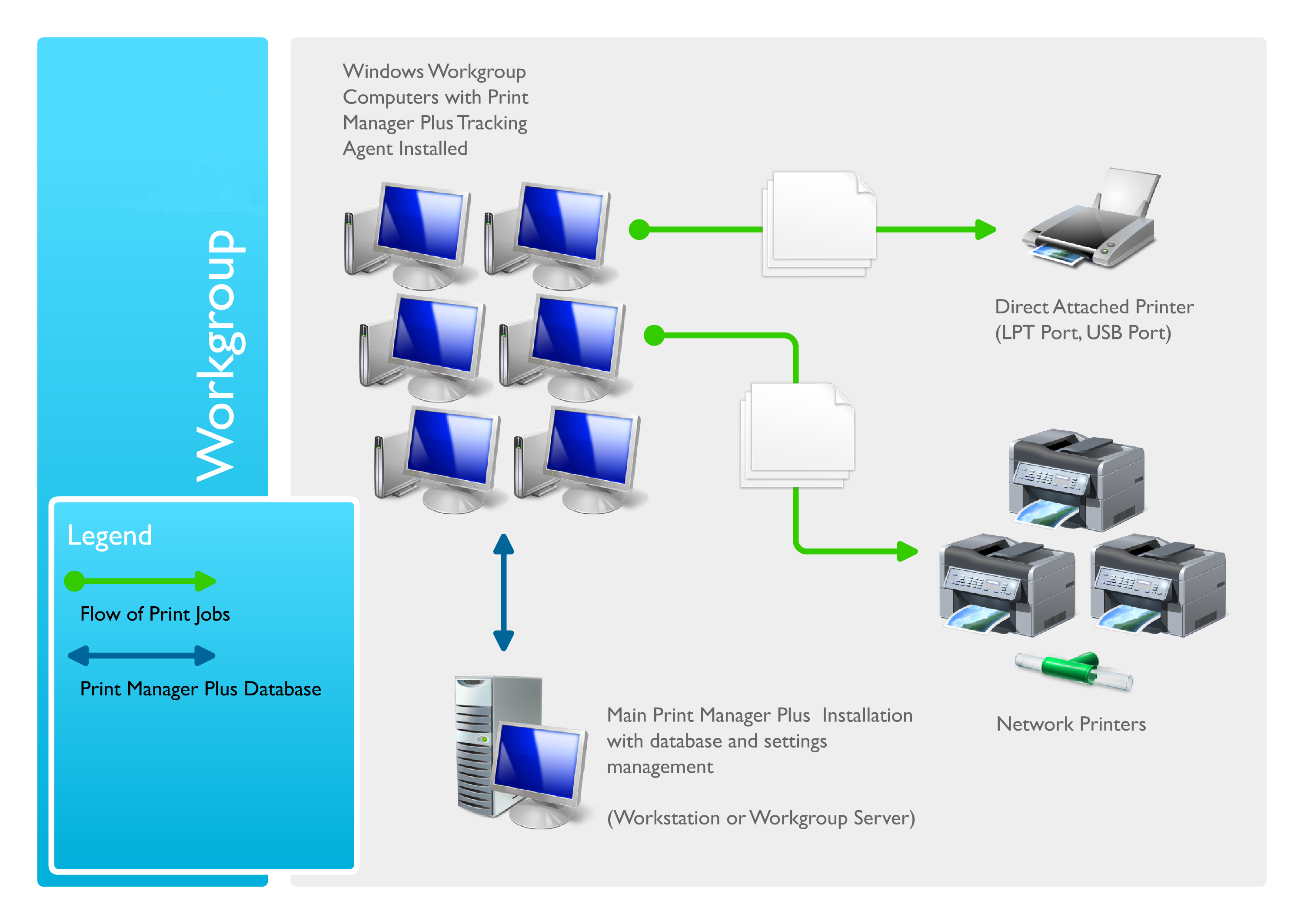
Components:
Print Manager Plus installer is composed of multiple products that can be installed together or separately on your Workgroup using the components below.
Primary Installation
This will install all components of Print Manager Plus on your main print server or machine that you want to designate as the place Print Manager Plus will:
> Install SQL Express or Allow you to designate a SQL Server to use.
> Administrator Interface.
> Manage database and network traffic.
> Create an IIS instance and install the Print Manager Web Portal.
> Manage any other Print Manager Plus services on your network.
> Monitor all local shared printer queues.
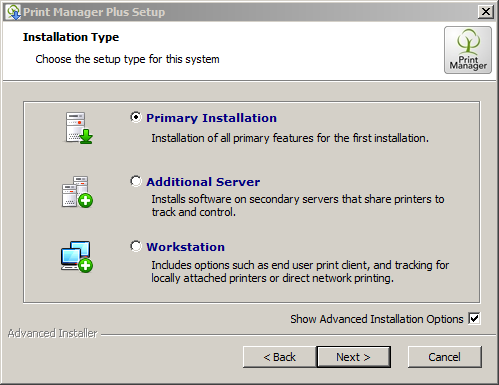
Advanced Components of Primary Installation
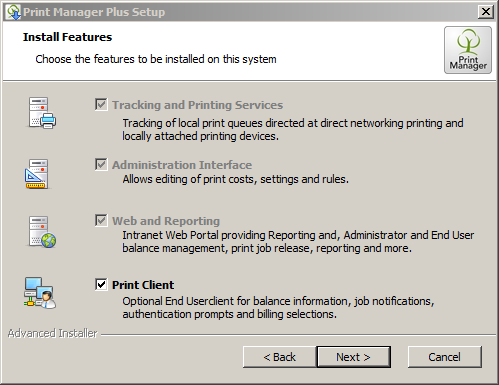
Workstation Installation
The Workstation component consists of three separate installations that can be chosen, which consists of:
1. Tracking and Printing Services Installation on a Workstation Only for locally attached printers or when printing directly to a printer IP address when not using print servers.
> Monitor all local shared printer queues.
2. Administration Interface Installation on a Server or Workstation Only
Installs the Print Manager Plus interface to your local workstation where you can:
> Run Administrator Interface from your Desktop.
> Manage database and network traffic.
> Access the Web Portal.
> Manage any other Print Manager Plus services on your workgroup.
> Monitor all local shared print queues locally on that machine.
3. Print Client Installation on a Server or Workstation Only
Optional user client for balance information, pop-up notification, authentication prompts and billing selections.
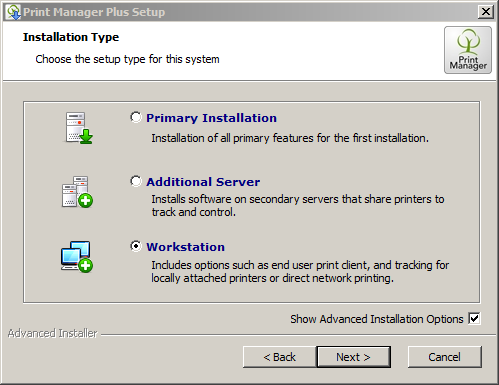
Advanced Components of the Workstation Installation
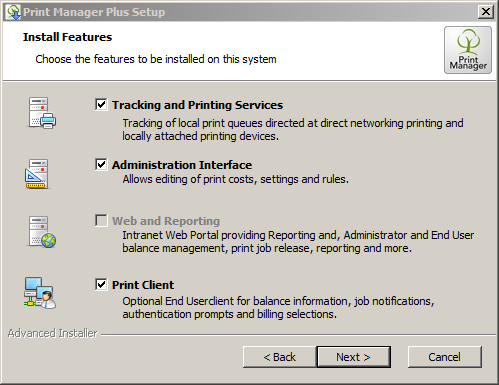
Mobile Printing Installations (Premium Edition)
Two installations can be completed from the web portal. When a user logs in using an iPad or a Windows O/S or Surface Pro they will be asked if they would like to install the appropriate App which will be pre-configured to point to the Web Portal.
WebPrint iPad App
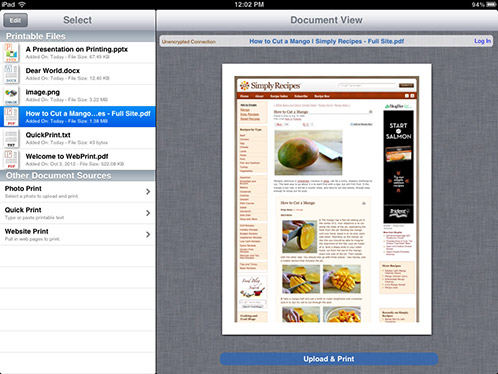
Print Manager Windows PDF Driver
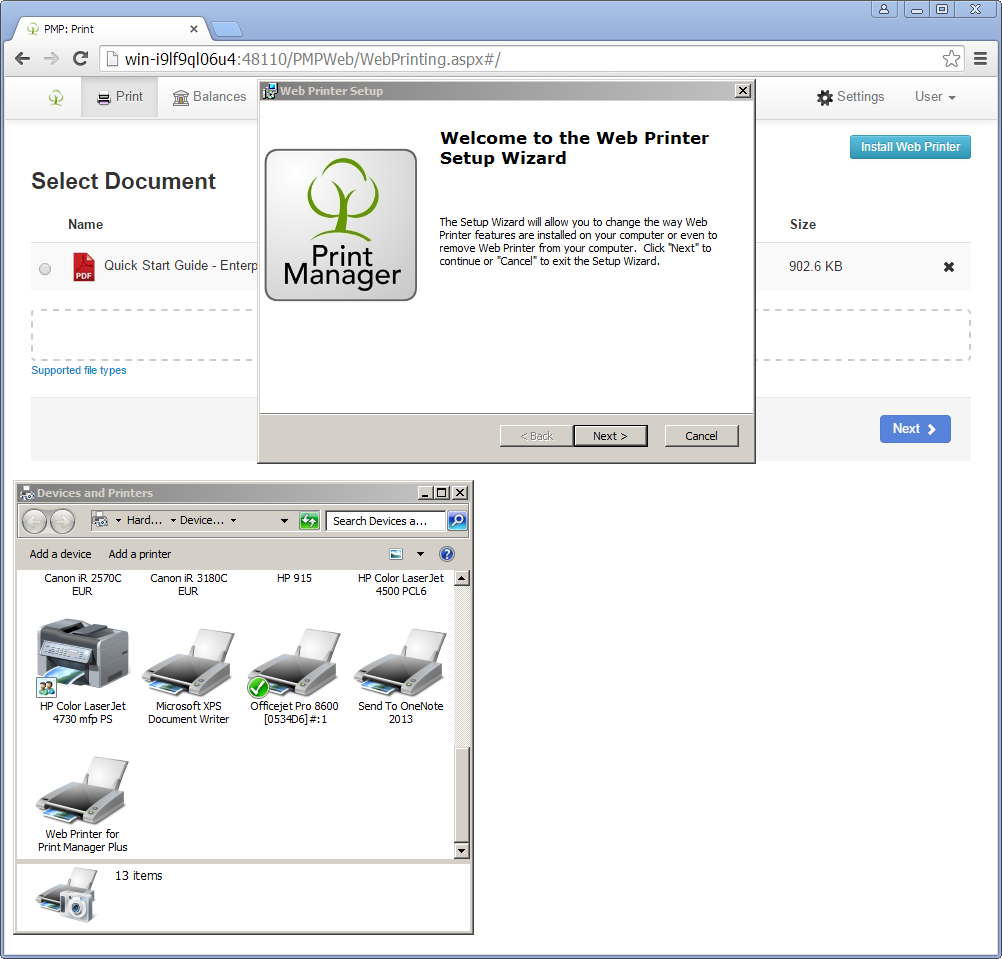
Comments