When you set Administrative rights to a User for access to the Print Manager Plus Administrator Console you can set the User to be prompted to login when they open the console.
The users Windows Authentication can be used or you can create a password for them.
1. To set a password double click on the user you have given rights to. Then click on the option Password in the left hand column.
As you can see in the image below you can set to allow the User to just use his AD password or you can create a password for them.
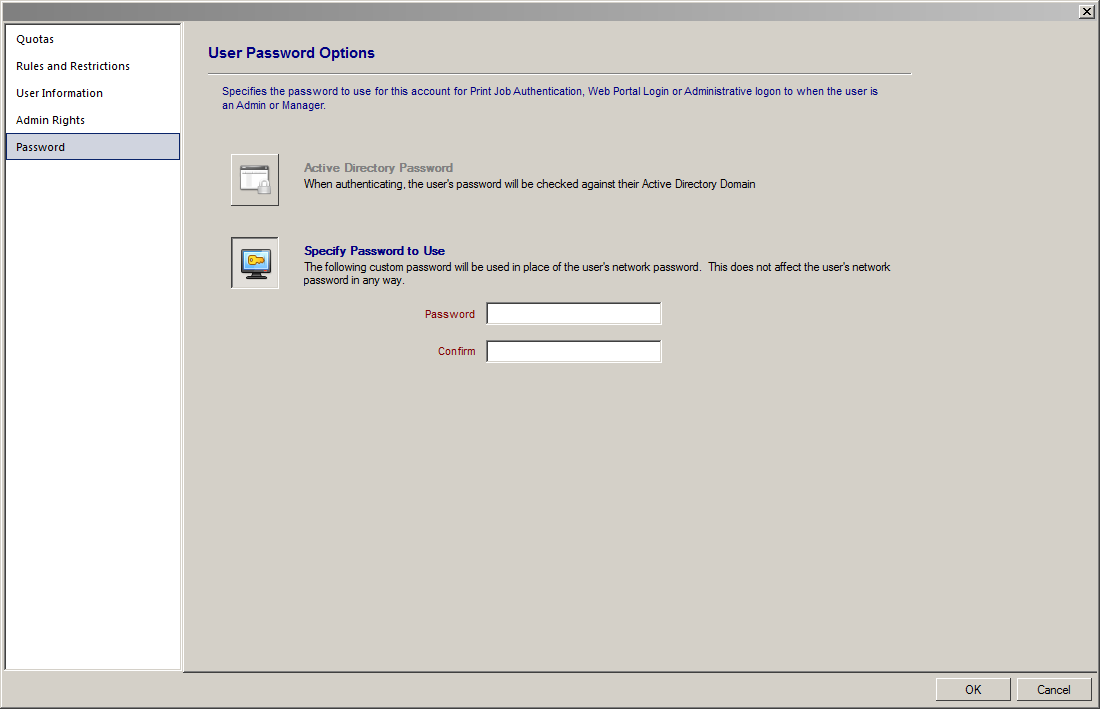
2. Now you need to enable the login to occur on the interface. To do this click on the Print Manager Plus logo drop down menu and select Admin Login Configuration.
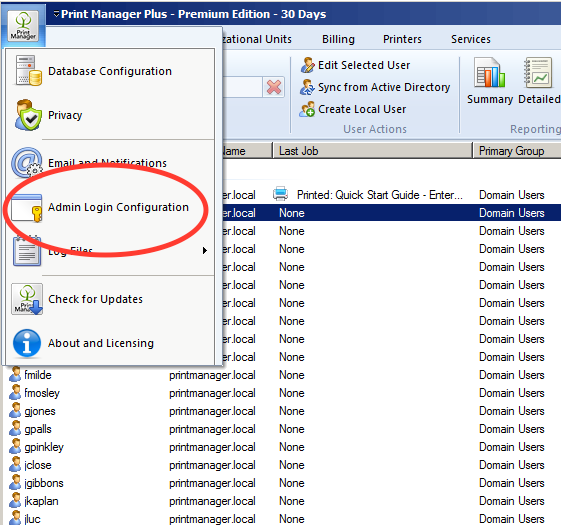
3. When the dialog appears select Prompt for Authentication.
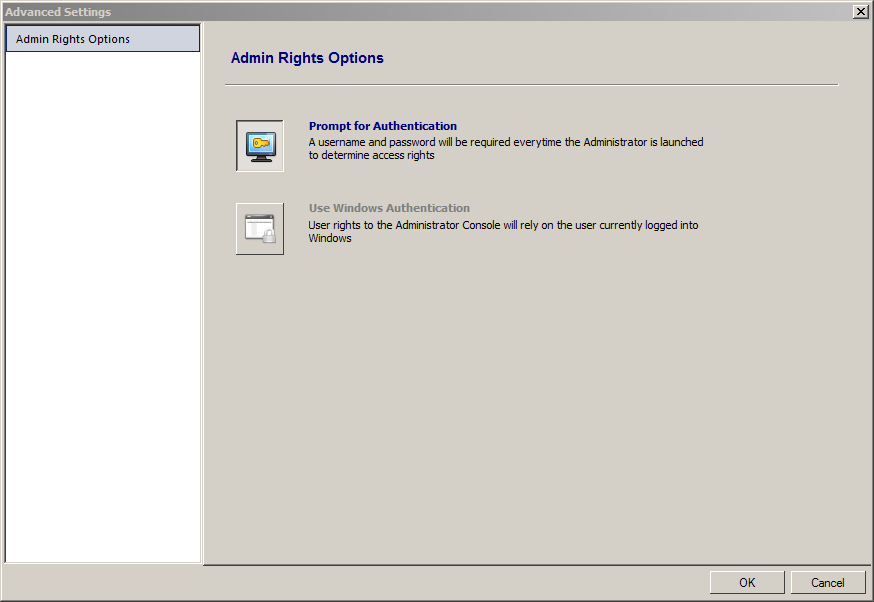
As you can see when opening the Administrator Console the User will be prompted for their credentials.
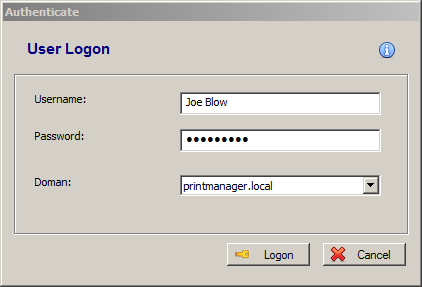
Comments